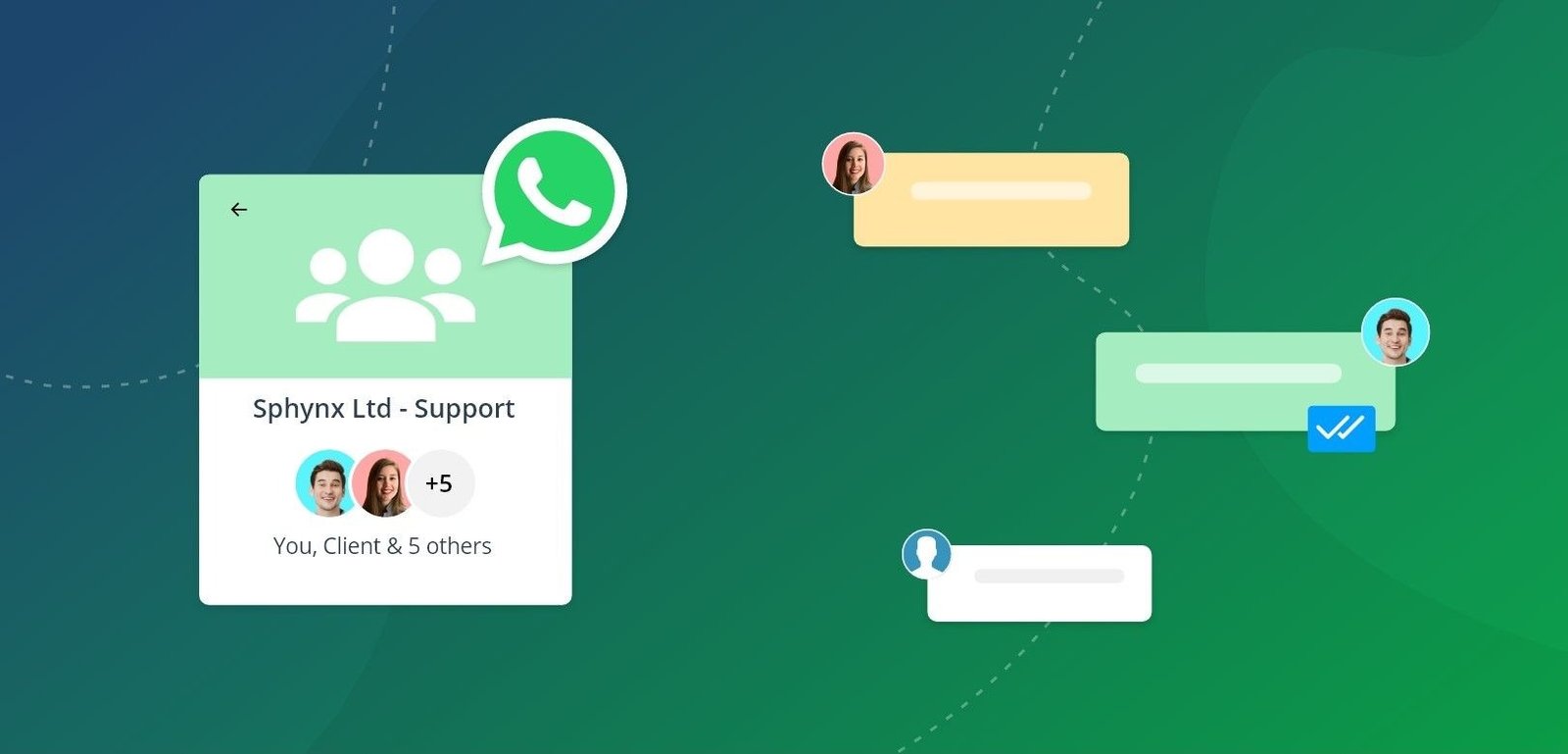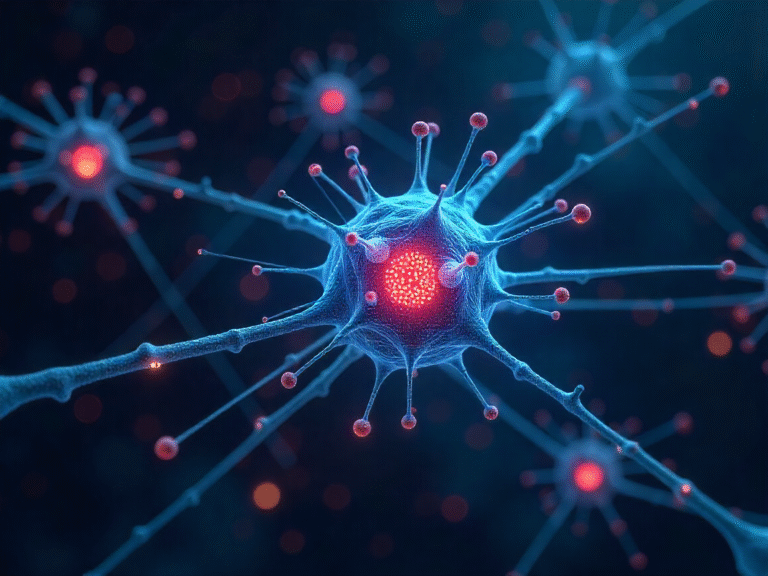How to Create and Manage Groups Seamlessly on WA Web
For the modern generation communication is a critical aspect of life, and group chats are the thriving hubs of both our personal lives and our professional ones. We all probably use WhatsApp on our smartphones, but there’s a desktop version for this, called WhatsApp Web, which offers a very powerful and efficient way to run these conversations from your computer, if you use it often. If you manage groups of people on a regular basis, or you plan projects for colleagues, or organize parties for your friends, getting used to managing groups using WA Web can really increase your productivity. This guide will teach you everything, from creating groups to more advanced administration, at your desktop.
Getting Started: Accessing WhatsApp Web
Well before you can create or manage groups in WhatsApp Web, you’re going to need to be connected. Basically, open your web browser of choice (Chrome, Firefox, Edge, etc. ) and go to Web. whatsapp. com. You’ll see a QR code on the screen. Now open the WhatsApp app on your phone, tap the three dots (Android) or Settings (iOS), and tap “Linked Devices. ” Tap on the button called “Link a Device, ” and take a photo of the QR code on your computer’s screen with your phone’s camera. And when you’re done, your chats will sync with your contacts and you’re good to go. The interface of WhatsApp Web is essentially the same as on the mobile app, but since you’ve optimized it for a keyboard and mouse, browsing around with it is super easy.
Step 1: Creating Your First Group on WA Web
It’s as simple and straightforward on WA Web as it is on your phone, if not easier (your full-sized keyboard is great). Look for the New chat icon (message bubble with pencil) in the top left corner of the sidebar. Click on it and a dropdown menu will appear. Select “New group. ” You’ll now be prompted to add participants. Simply start typing in the names of your contacts and they’ll appear for you to choose. You can add multiple contacts at this stage. Once you’ve chosen the members, click the right arrow and move on.
The next important step is to enter the name of the group (optional) and if you wish, the group icon (this one has to be descriptive so Members will know what the group is there for). Once you have entered the name, hit the create button. I guarantee you that your new group will be active soon! All newly add members will get notified about it. This whole process on WhatsApp Web works fast enough to set up an entire community in a matter of minutes.
Mastering Group Management: The Administrator’s Toolkit
Once your group is live, the essence of WA Web really comes through with its management tools. As an admin you’ve got access to a whole set of controls that are easily accessible from your computer. You can find this by clicking on the group name at the top of the chat window in order to open up the “Group info” screen. There are lots of options in there.
Add/Remove Participants – invite new participants by clicking “Add participants” or remove existing participants by clicking on their name and selecting “Remove from group”. The larger screen of WA Web makes it much easier to filter through members’ lists.
Promoting & Demoting admins: A well run group will probably need at least some moderators. In the “Group info” page go down to the participants list, under each name you can click on the dropdown menu, and choose to make them admin of the group.
Essential Communication Features on WhatsApp Web
The management of a group isn’t just about administering things: it’s also about communication. And what makes WhatsApp Web so great is the inclusion of keyboard shortcuts that make doing things faster. You need to pin a particular message you want to remind people of? Simply hover over the message, and then click the pin icon. Are you looking for a link to a file you shared weeks ago on your Facebook page? You can quickly find it by using the search function within the group. Replying to a particular message you want to reply to? The same thing; hover over the message, and then click the reply arrow to keep your responses more contextual (and more coherent).
Maintaining Order and Productivity
It is also easier to do media and information sharing because you are using a computer with WA Web. Typically when a group is active photos, documents, and videos are shared often with everyone in the group. With the desktop version, you can just click on the name of the group and select “Media, links, and docs” so that you can see all the documents shared with everyone in the group easily.
Conclusion
A great way to avoid spam is to get to grips with creating and managing groups on WhatsApp Web. With the larger screen, and the accuracy of a mouse and keyboard, creating a group could be hard to do with your smartphone, but WA Web will make doing so a lot easier. Whether you are a community manager, team leader, or just your family chat manager, using WA Web will help you get your message out there better and organize your groups more effectively. So the next time you have a need to collaborate with a group, hit the browser button, and let WA Web do all the work.
Disclaimer:
This article is intended for informational purposes only and is not affiliated with or endorsed by WhatsApp Inc. or its parent company, Meta Platforms, Inc. Features and functionalities of WhatsApp Web may change over time due to updates from the official developers. Readers are encouraged to refer to the official WhatsApp website or app documentation for the latest instructions and features. The tips provided here are general guidelines and may vary depending on your device, browser, or operating system. Use WhatsApp Web responsibly and in compliance with WhatsApp’s terms of service.